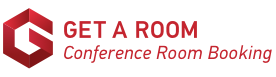How to setup Get a Room Signage on an Amazon Device
Follow these simple steps to setup your signage display on your Amazon device (e.g. Fire HD 8 etc.)
You can use the default Silk Browser or Chrome for this - either should work. We will use Silk in this example:
Install Get a Room Signage App
-
Goto Settings > Security & Privacy and temporarily enable the Apps from Unknown Sources option (our application is designed for the Google Play store, not Amazon's appstore and this option will allow you to install it)
-
Open the Silk browser
-
Enter the URL for the Get a Room signage app in the browser's address location bar and download the signage app APK file. The download location can be obtained by contacting us.
-
Once the package has downloaded, click on Open to open the signage app package
-
You should now see the "Get a Room Signage" installation screen. Press INSTALL
-
Press OPEN and you should now see the Get a Room Signage application
-
Finally, Goto back to Settings > Security & Privacy and disable the Apps from Unknown Sources option
-
Note: You should now see the Get a Room Sigange app icon installed on your home screen
Setup your signage display
-
Open the Silk browser again
-
Sign in to Get a Room with your admin account
- Goto Admin > Signage
- Locate the display you wish to setup from the list of signage displays
- Click the Options menu for that display
-
Select Preview & Private Link
-
You should now be viewing the signage display preview
-
Scroll down and press the Private Signage Link button
-
You should now see the list of available applications that you can launch the signage with.
-
We need to use the Open with Get a Room Signage launch option, so click JUST ONCE next to this option.
-
You should now see the live signage displayed
- Re-open the Silk browser and Logout of the Get a Room website, so that your admin account is not left signed into the display's browser.
That's it! Your signage display is now ready to be launched from the home screen icon at any time and the display you have configured will automatically be used when next launched.