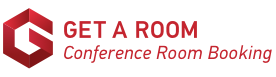How to setup Get a Room Signage on an Android Device
There are currently two methods you can use to setup your signage on Android Devices: Home Screen App Shortcut or Install from Play Store.
Method 1: Home Screen App Shortcut (recommended)
This method, if available, is the quickest way to setup your signage. If this method is not available or you cannot complete the steps successfully then use the alternative method below.
Setup your signage display
-
Open the Chrome browser
-
Sign in to Get a Room with your admin account
- Goto Admin > Signage
- Locate the display you wish to setup from the list of signage displays
- Click the Options menu for that display
-
Select Preview & Private Link
-
You should now be viewing the signage display preview
-
Open on the Chrome menu by clicking the three dots at the top right of the browser
-
Select Add to Home screen (if this option is not present then use Method B below)
-
Press Add when you see the Add to Home screen popup
-
Press Add automatically if you see the Add to Home screen placement popup
- Re-open the Chrome browser and Logout of the Get a Room website, so that your admin account is not left signed into the display's browser.
Note: You should not see any status or notification bars with this method (other than briefing after launching sometimes), but if you do see notification or status bars permanently with this method then we recommend that you use the Play Store installation method instead.
Method 2: Install from Play Store
Install Get a Room Signage App
- Install the Get a Room Signage app from the Google Play app store.
Setup your signage display
-
Open the Chrome browser
-
Sign in to Get a Room with your admin account
- Goto Admin > Signage
- Locate the display you wish to setup from the list of signage displays
- Click the Options menu for that display
-
Select Preview & Private Link
-
You should now be viewing the signage display preview
-
Scroll down and press the Private Signage Link button
-
The signage should automatically open, but if you see the list of available applications that you can launch the signage with then use the Open with Get a Room Signage launch option, so click JUST ONCE next to this option.
- Re-open the Chrome browser and Logout of the Get a Room website, so that your admin account is not left signed into the display's browser.
That's it! Your signage display is now ready to be launched from the home screen icon at any time and the display you have configured will automatically be used when next launched.